[TIPS] I CANT SEE HIDDEN FILES/FOLDERS EVEN AFTER ENABLE THE OPTION SHOW HIDDEN FILES IN TOOLS
Do you like this story?
I can't see Hidden files/folders in my computer. Even I enable the option "Show hidden files/folders" in "Tools -> Folder Options", its automatically disabled again.
Solution 1: Go to your Start menu, click on Run and open up your Registry Editor by typing "regedit" without the quotes and pressing OK.
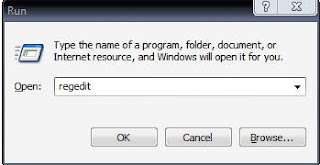
Once there go to: HKEY_LOCAL_MACHINE\Software\Microsoft\Windows\CurrentVersion\Explorer\Advanced\Folde r\Hidden\SHOWALL
Delete the value CheckedValue. (Its type should be REG_SZ and data should be 0 or 1.)
Create a new DWORD value called CheckedValue (same as above, except that the type is REG_DWORD) by right clicking on the right pane->New->DWORD Value. Modify the value data to 1 (0x00000001).
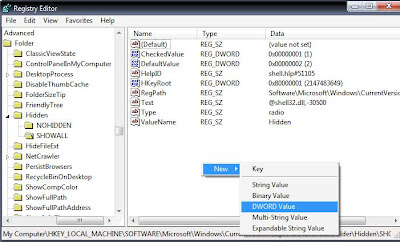
Solution 2: Open regedit and goto:
HKEY_CURRENT_USER\Software\Microsoft\Windows\CurrentVersion\Explorer\Advanced
In right-side pane, change value of "Hidden" to as following:
1 - To show hidden file
2 - To not show hidden files
If it doesn't work, then scan your computer with an anti-virus software.

This post was written by: Rajendra Prasad
Rajendra Prasad is a professional blogger, web designer and front end web developer. Follow him on Facebook





